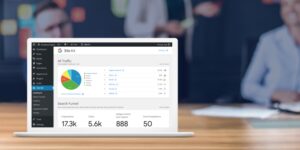We’re going to share some amazing Android tips with you that will help you use your phone in the best way possible. These are some cool, useful tips that will make life easier for you.
Secure Lock Setting
The first tip is a very important one, this will help keep your phone safe in case you lose it or make it difficult for someone to steal it. To start with, you can make it difficult for somebody to turn off your phone. If they find it, that’s probably the first thing they’ll do. By doing this we’re going to make your phone need your password anytime. This is easy to set up through the settings– go to Secure Lock and select Lock Network & Security. Once this is done, nobody can go on your phone without the password.jo
Make Phone Faster
To make your phone feel faster, there’s a setting in the developer options. When activated, it will make the interface on your device more responsive and smoother. To activate this feature, first, go to settings then about phone until you see “build number”. Tap it a few times till you see ‘developer options’ appear. Now go back to settings and find developer options again. Scroll down the list of options until you find animation transition and window animation skin time. Reduce these animations to 0.5 and you’ll feel a huge difference in responsiveness in your phone. A list of tips about android apps is available on Cell Phone Time because this website has a huge collection of tips and tricks for mobile phones related.
Find Your Phone
What if you’re without your phone? We’ve got you covered. You can locate, lock, and wipe your phone remotely. Simply find the setting, select finding my mobile and then turn it on. If you forget the password to unlock it, don’t worry – offline and lost finding are right there too. This way other people with a Galaxy device will be able to track down your device even when your phone is disconnected from the internet. You can also find any wearable device connected to your phone. If Lost Finding is on for your device and if it was the last device they connected to, then this feature is especially useful. It’s just like what we have on our iPhones, where iPhones can send signals to other iPhones in order to help people find theirs. This is a really cool feature! It’s on Android devices and even when they’re off, this is going to help you find your device. You should definitely turn the find mine feature on and turned the offline feature on too.
Stop Ads on the phone
Do you get ads on any browser you visit? This actually can be stopped in the settings menu. This is not going to stop youtube ads from appearing, but this will stop ads from coming up on your device. When you’re browsing the internet and start to forget to disable ads, go to your phone settings and follow these steps: go to connections and sharing, go to private DNS settings, go to a private custom DNS hostname, and input “DNS at guard.com.” Every time you visit websites or other sites, there won’t be as many ads getting in your way! By using this solution when reading blogs or articles, advertisements are less likely to disrupt your experience.
Force Dark Mode
Some apps still don’t have dark mode support. To force them to use this feature, go to Settings > Display > Display Accommodations and turn on Force Dark Mode. Any app that doesn’t already have dark mode will now switch to this color scheme. There are some apps in 2020 that still don’t support dark mode and this will help you get them. The light coming from your phone is harmful late at night or during the day because it can decrease your brain’s ability to process information and stay awake. You want your phone lighting up your room when you receive a notification, not forcing you to squint just so you can check if it’s important or not, so make sure you turn on this feature.”
Prevent app switching
How can you prevent others from getting access to your phone when they’re helping you with something? For example, if you are giving someone your phone to complete just one task and then turn around and notice they were exploring your pictures or anything like that. What you need to do is follow these steps: go to the settings of your phone, find other security settings, find pin windows and turn this on, don’t forget to activate it before handing over your phone. Put the pin in before releasing your friend’s access. Please drag the application up and tap on the icon then input the pin. Your friend won’t be able to leave unless they type in your password or use their face ID. Some people don’t understand what’s called privacy and trust everyone with their phones. For example, they’ll let somebody else go on your phone, even if you asked them not to. The first thing to do is turn on the pin window so that people can only use your apps and not access anything else.